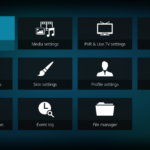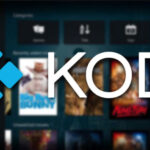The Uranus Kodi addon is a third-party Kodi addon that was released on July 1, 2019. It is a fork of the popular Neptune addon that has been around for quite some time. The Uranus Kodi addon is designed to work with the latest Kodi version and has a massive community of users. The Uranus Kodi addon was designed to be a replacement for the Neptune Kodi addon.
In this post, we will show you how to install Uranus Addon on Kodi / Firestick [2024 ]
In this guide, you will learn how to install the Kodi Uranus addon. This addon was closed a long time ago. However, it has now been resurrected from the Cy4Root repository.
The new and updated Uranus addon attracts many quality links. There is also a current collection of films and television programmes. It is now also compatible with Real Debrid and Trakt.
I’m glad it’s back because I was a fan of that addon. I hope you enjoy it too.
How do I install Uranus on Kodi
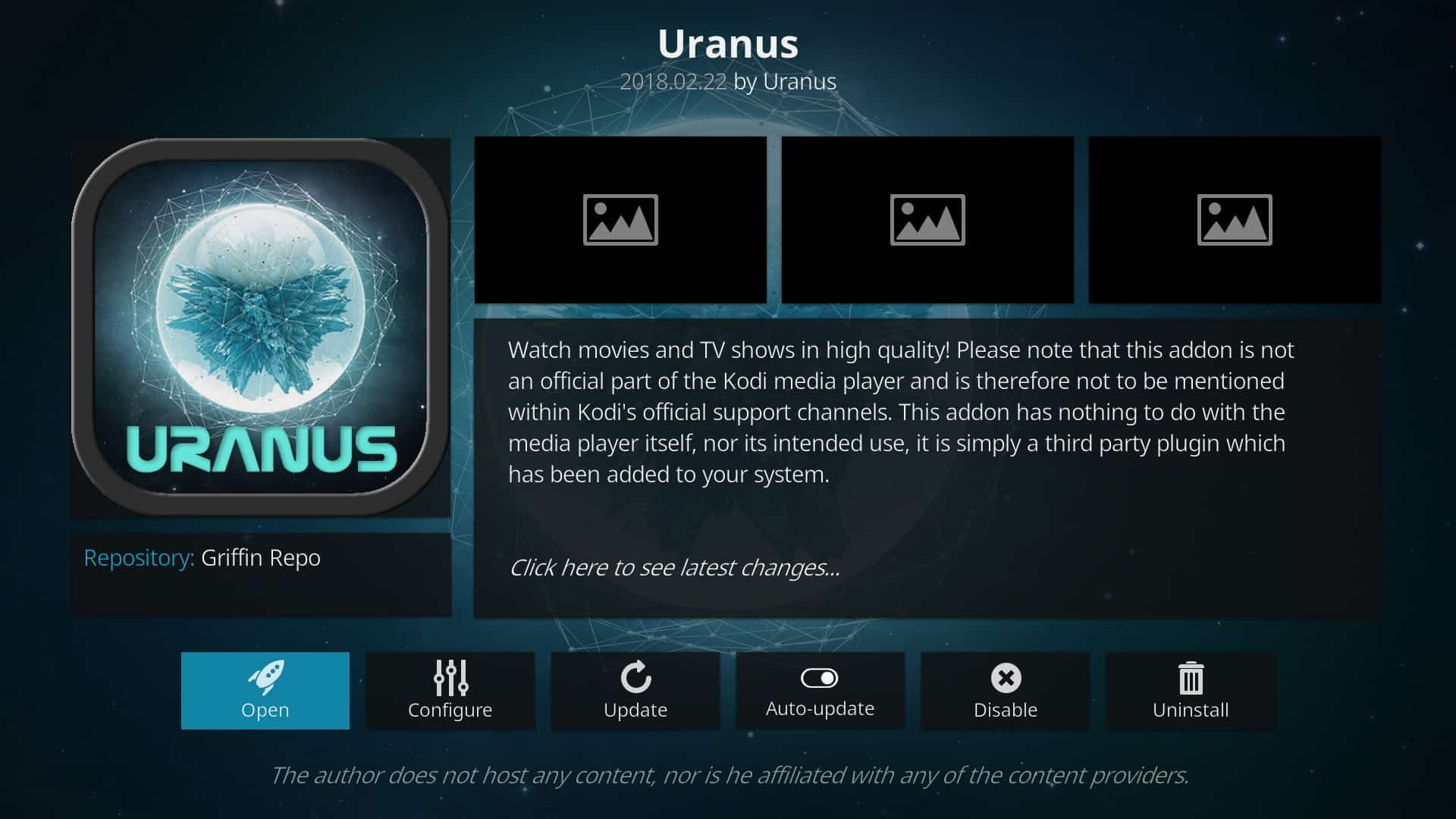
I will now explain how to install Uranus on Kodi.
The following method is also applicable to Kodi on Windows 10. What I really like about Kodi is that the interface is pretty much the same across all platforms, including smartphones, tablets and the Amazon Fire TV Stick. The following process works equally well on all devices you use.
Let’s get started.
Attention KODI users: please read before continuing
Kodi addons / modules offer unlimited streaming content, but can also get you in legal trouble if you get caught watching movies / TV shows / sports for free. Kodi users are strongly advised to always connect a VPN when streaming online. A good Kodi VPN can hide your identity, bypass government surveillance, block content, and ISP throttling (which also contributes to buffer-free streaming).
I use ExpressVPN, which is the fastest and most secure VPN. It is very easy to install on any device, including the Amazon FireStick. Get 3 months free and save 49% on annual plans. There is also a 30 day money back guarantee. If you are not satisfied, you can always ask for a refund.
Click HERE to get 3 months free and save 49% on ExpressVPN.
Read: How to install and use VPN for Kodi
Part 1: Preparing Kodi for the installation of the Uranus addon
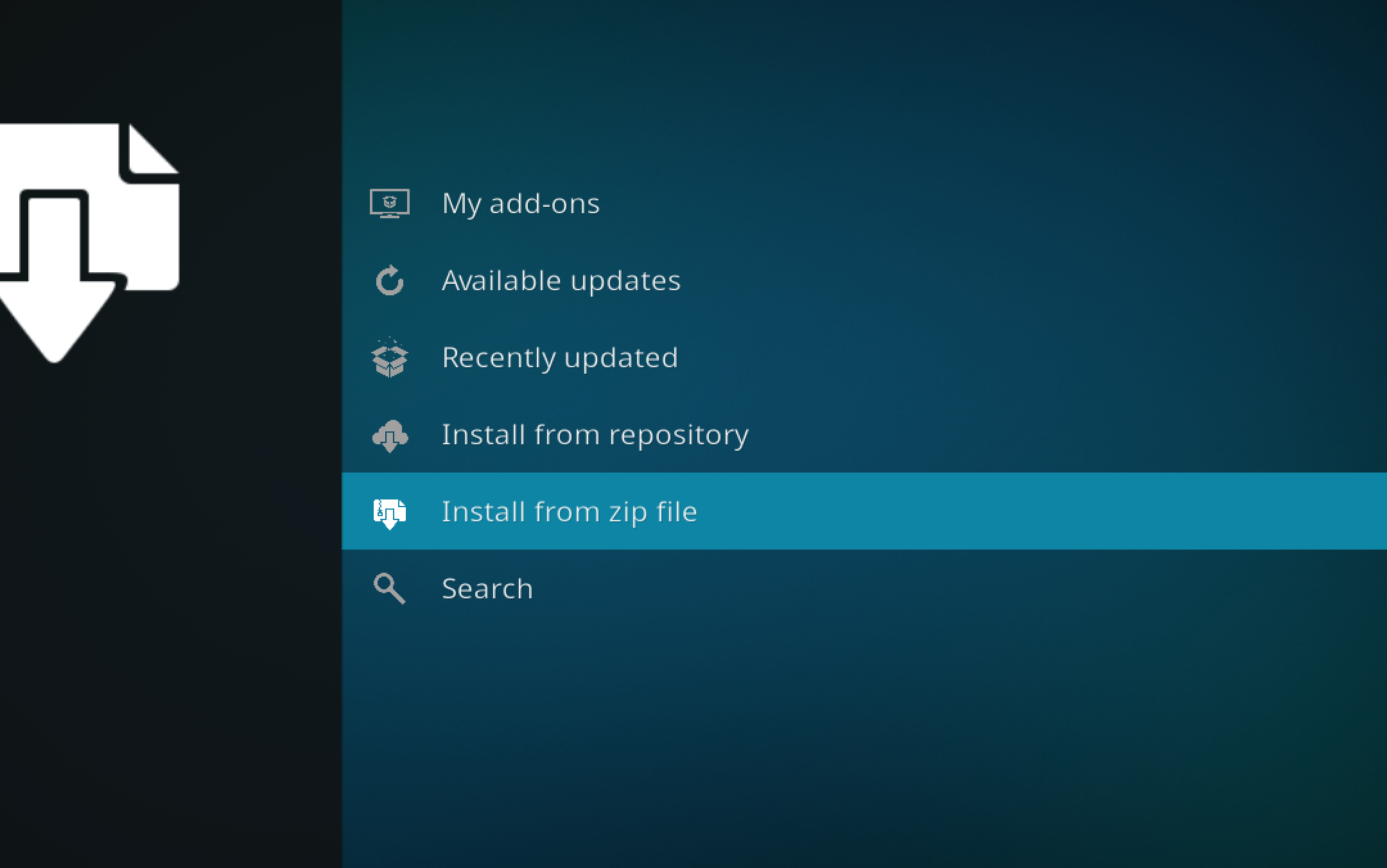
Kodi has security settings that prevent you from installing an addon that is not from the official Kodi addon repository. Uranus is also a third-party add-on that we will install from an external repository. Therefore, we need to change the security settings and enable unknown sources.
If you are worried about the safety of your device, you don’t need to worry. While there are potentially dangerous add-ons, the one we’re about to install is clean. I’ve tried it personally.
Here you can allow the installation of third-party add-ons.
#1. Open the Settings menu on the Kodi home screen. This option is located in the top left corner and looks like a gear icon.
#2. Select and open the System Settings from the list of options in the Settings menu.
#3. Click Add-ons Setup in the left sidebar (as shown in the figure below).
#4. Activate the unknown source switch
#5. If you see the following error message, please ignore it because we have already verified that Uranus is a safe add-on. Press Yes to continue.
We are now ready to install the Uranus addon on Kodi. In fact, you can install any third-party plugins you want.
I always recommend my readers to uncheck this option after installing the desired application. This increases the safety of your device.
Part 2 – Adding a source for the Uranus Kodi addon
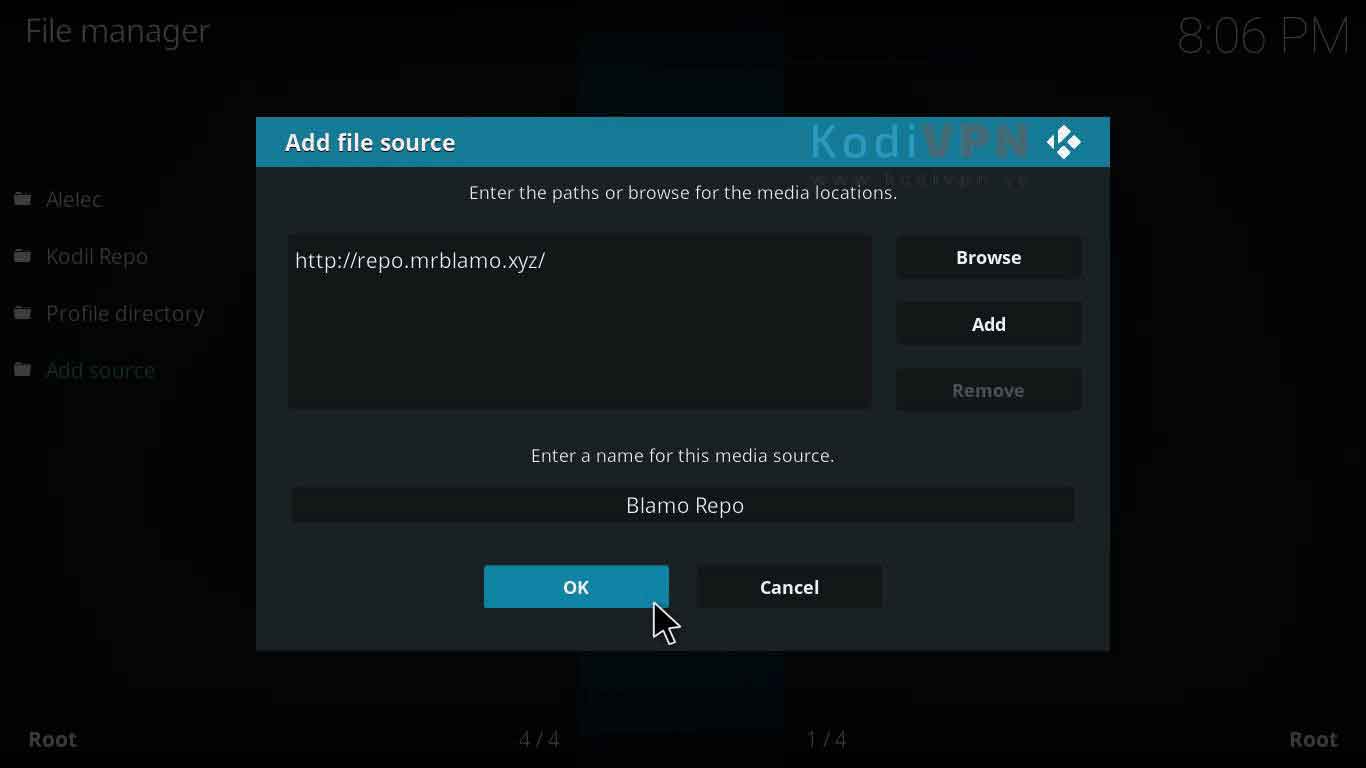
#1. Start Kodi and click on Settings at the top left of the home screen.
#2. When you see the list of options, click File Manager.
#3. You will now see Add Source as one of the options in the list below. Open up! Open up!
#4. In the next window, click <No> and enter https://cy4root2.github.io/zip. Enter the URL exactly as shown.
Press OK when you are finished.
#5. You must also provide a name for this repository/source in the Enter a name for this media source field. You can enter a name of your choice. Make it relevant so you can identify it later. For this article, I gave it the name cy4root.
#6. Then press the OK key.
They have now added a new repository source from which we will install the Kodi Uranus addon.
Part 2 – Installing Uranus on Kodi with the added source
Now that the source code has been added, we’ll take out the Uranus addon. This part is easy. Here are the steps.
#1. Press the Backspace key or the Escape key until you return to the Kodi home screen. From there, select Add-ons from the menu on the left.
#2. On the next screen, click on the icon in the top left corner that looks like an open box (doesn’t it look like the Dropbox icon?). This option is known as the package installer.
#3. Click on Install from zip file.
#4. In the next window you should see ‘cy4root’, the name we chose for this resource (if you chose another name, choose it).
#5. Now click on repository.cy4root-master.zip as shown in the image below. If you see a different version number, click on it anyway.
#6. Now wait until the notification for the cy4root repository add-on appears in the top right corner of the screen. This can take anywhere from a few seconds to a minute, depending on the size of the memory.
#7. Now that the cy4root repository has been added, we are going to install the Griffin repository. Click on Install from Archive
#8. Select ‘cy4root Repository’.
#9. Now click on Video Enhancements
#10. Uranus Press
#11. Press the Install button
#12. Press OK.
#13. Wait until you get a message about the installation of the Uranus add-on.
Learn how to add the Uranus addon in Kodi 17.6 here. Return to the Kodi home screen. If you don’t have many add-ons, you can see Uranus on the Kodi home screen. And if you have a lot of them, go to Add-ons > Video Add-ons. Here you will find Uranus.
Before you start streaming video with Kodi addons or modules, I want to warn you that everything you stream on Kodi is visible to your ISP and the government. This means that streaming copyrighted content (free movies, TV shows, live broadcasts and sports) can lead to legal problems.
Fortunately, there is a reliable way to hide all your streaming activities from your ISP and the government. All you need is a good VPN for Kodi. A VPN masks your original IP address and helps you bypass Internet monitoring, ISP restrictions, and geographic content limitations.
Personally, I use and recommend ExpressVPN, the fastest and most secure VPN. It is compatible with all types of applications and streaming devices.
OPINION: We do not encourage copyright infringement. But what if you accidentally upload content from an illegal source? It is not always easy to distinguish between a legal and an illegal source.
So before you start streaming on Kodi, read here how to get VPN protection in 3 easy steps.
Step one: Purchase your ExpressVPN subscription HERE. It comes with a 30-day money-back guarantee. This means you can use it for free for the first 30 days. If you are not satisfied with the service (which is unlikely), you can ask for a full refund.
Step two: Click HERE to download and install the ExpressVPN application on your streaming device. If you are using a FireStick, I have included the exact steps below, starting with step 4.
Step three: Click on the power icon to connect to the VPN server. That’s it. Now your connection is secure with the fastest and best VPN for Kodi.
The steps to install Kodi VPN on Fire TV devices are described below. If you have other broadcast devices, follow steps 1 to 3 above.
Step four: Sign up for ExpressVPN HERE (if you are not already a subscriber).
Step 5: Go to the Fire TV Stick home screen. Click the Search button and then the Search option (see figure below).
Step six: Type expressvpn into the search bar and select when it appears.
Seventh step: Click on the Download button.
Step 8: Open the ExpressVPN application and log in using the username and password you created when you purchased your ExpressVPN subscription.
Step 9: Click on the power icon to connect to the VPN server. That’s it. Now your FireStick is protected with the fastest VPN.
Discover Uranus Kodi Addon
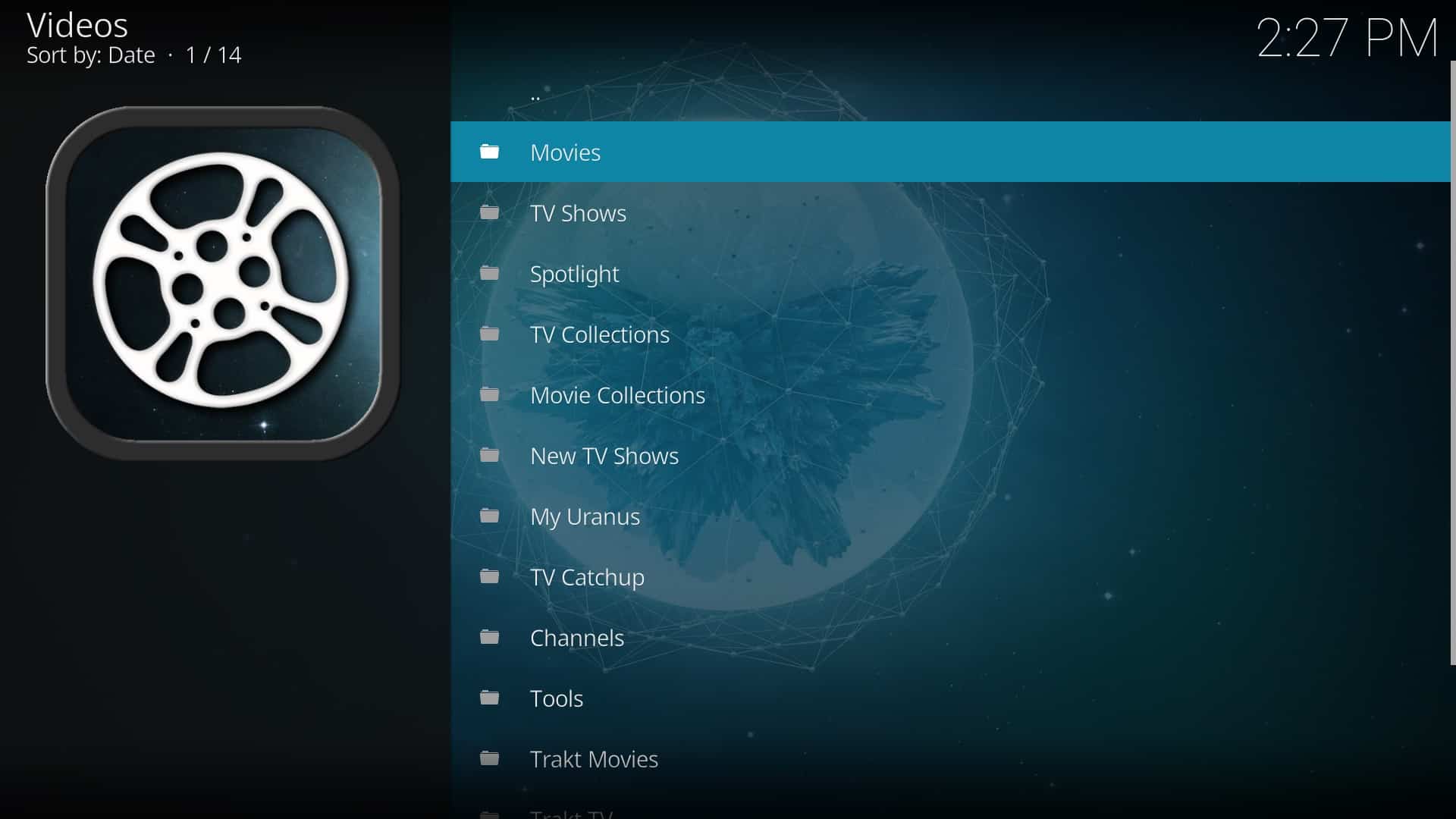
Launch Uranus and you’ll see a long list of categories, including Movies, TV Shows, Spotlight, TV Collections and more. Each category is further subdivided into subcategories. For example, when you open the Movies section, you’ll see the options Current, Popular, New Movies, etc.
Select an option and you will see a list of available content.
Uranus has a solid collection of content.
You will find different food sources for each title.
Supplement
The Kodi Uranus addon has been revived and is now available through a new repository called Cy4Root. This repository is also part of our list of the best repositories for Kodi. For now, the addon works well, like many other addons in the cy4root repository. Give it a try!
Related:
- The best addons for Kodi
- The best Kodi builds
- How to jailbreak the Amazon Fire Stick
- To install the Kodi Gaia extension
We do not check the legality or safety of any add-ons, applications or services mentioned on this website. Furthermore, we do not promote, publish or link to copyrighted feeds. We strongly condemn piracy and urge our readers to avoid it at all costs. Any mention of free streaming on our website refers only to non-copyrighted public domain content. Read our full disclaimer.
We are a reader-supported blog. If you purchase an item through the links on our website, we may receive a commission. Read more
We need your support
- Telegram
Frequently Asked Questions
How do I install Uranus addons on Kodi?
The following instructions are for installing the Uranus addons on Kodi 17 Krypton or higher. Open Kodi. From the home screen, open the Settings menu. Select File Manager. Double-click Add Source. Click None. Type the following URL exactly as it appears: http://www.kodi.tv/addons/plugin.video.uranus/ and press OK. Name the media source Uranus and click OK. Highlight the box underneath Enter a name for this media Source, type Uran
How do I put Uranus on my Firestick?
You need to install the app called “Uranus” on your Firestick.
How do I download Uranus on Kodi?
Uranus is not available on Kodi. You can only watch Uranus on the official website.
 Howl Movie
Howl Movie